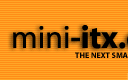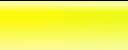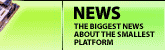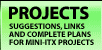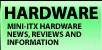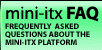|  | September 05, 2017
Choosing the right DC-DC PSU August 27, 2015
AMD's Project Quantum August 13, 2015
The Redstone PC is the ultimate Mini-ITX Minecraft Machine October 09, 2014
The "Restomod TV" April 09, 2013
Installing NAS4Free February 28, 2013
Building an XBMC 12 Home Theatre PC January 25, 2011
XBMC Guide updated to version 10.0 August 06, 2010
Building a Green PC February 15, 2010
Building an ION powered HTPC with XBMC October 10, 2008
The "Cambridge Autonomous Underwater Vehicle 2008" |
|  | | | September 12, 2008
"Florian", the DVD burning robot September 05, 2008
The "i-EPIA" May 22, 2008
The "GTA-PC" April 14, 2007
The "Digg" Case January 19, 2007
The "ITX-Laptop" December 07, 2006
The "Tortoise Beetle" October 02, 2006
The "DOS Head Unit" August 31, 2006
The "Janus Project" August 05, 2006
The "Leela PC" June 26, 2006
Nano-ITX in a Football May 17, 2006
The "EPIA Alloy Mod" April 11, 2006
Neatorama's Collection of Case Mods February 18, 2006
The "Rundfunker" October 24, 2005
The "ITX TV" October 06, 2005
The K'nex-ITX August 05, 2005
The "Waffle Iron PC" July 21, 2005
The "Supra-Server" July 18, 2005
The "Mega-ITX" July 07, 2005
The "Encyclomedia" May 25, 2005
The "Accordion ITX" |
|  | | | May 16, 2005
The "FileServerRouterSwitch" May 15, 2005
The "Mini Falcon" May 13, 2005
The "Bender PC" May 11, 2005
The "BBC ITX B" May 10, 2005
The "Frame" April 20, 2005
The "Jeannie" March 09, 2005
The "Cool Cube" January 30, 2005
First Nano-ITX Project? January 17, 2005
The "iGrill" January 15, 2005
The "Gumball PC" December 15, 2004
The "Deco Box" December 03, 2004
The "TERA-ITX" October 06, 2004
The "Coealacanth-PC" September 17, 2004
The "Gramaphone-ITX-HD" August 26, 2004
The "C1541 Disk Drive ITX" August 25, 2004
The "SEGA-ITX" August 13, 2004
The "Quiet Cubid" August 06, 2004
The "BMWPC" July 14, 2004
The "Moo Cow Moo" July 02, 2004
The "Mini Mesh Box" Full alphabetical archive on right hand side of page... |
|
|
EPIA MII 12000 Review
BIOS Settings
The EPIAs all use a fully featured Award BIOS as seen on many motherboards, activated by holding down the Delete key during startup. This allows you to tailor the system to your requirements. However before you do anything, here's something we've learnt from supporting customers on our online store for the past 2 years - the default settings are almost always the fastest and most stable settings you can choose. Unless you have good reason to, you won't need to make any changes.
Rather than list the manual, we'll list some interesting and useful features of the included BIOS.
- To speed up boot time, Enable "Quick Power On Self Test" and disable the "Onboard LAN Boot ROM" - unless you intend to boot using PXE.
- You can disable the "Summary Information", (rather natty) "Full Screen logo" and "Small logo" (energy star logo) for a tidier screen during bootup.
- The "Onboard LAN" is DISABLED in the "Fail Safe Defaults". Don't forget to re-enable it after you mess up your settings!
- You can monitor your booting CPU temperature, CPU fan speed and system fan speed in the BIOS. A C3 in an EBGA package is rated up to 85 degrees, although in practice a running machine would reboot or freeze at around 70-75 degrees.
- The "TV Type" and "Display Device" are configurable in the BIOS. If you set the Display Device to TV, you will *still* need to set the display device in Windows. Check out the "Connecting an EPIA to a TV" section of our often startlingly similar Nehemiah EPIA M review.
- When using an LCD screen, be sure to set "Display Device" to either "LCD" or "CRT+LCD". Without this setting, and with some particular models of screen, nothing will appear on the screen at startup. You may need to do this with the help of an old school CRT monitor. Dang.
- If you have no picture during startup, either after the BIOS screen, or after the Windows logo, try setting the BIOS back to failsafe defaults. Make sure that if you are using an LCD display, this Display Type is selected in the BIOS, and the resolution matches your panel resolution.
- In the "Peripheral Activities" sub-menu of the "Power Management" menu, you can define events that will wake the EPIA from a power off or suspended mode - such as keyboard shortcuts, by USB device, by PCI card (e.g. a network card), modem ring, and even allowing a bootup on a scheduled time and date.
- We found we could affect performance hugely by experimenting with the "Frequency/Voltage control Settings". After testing over 25 different variants of CAS latencies, Bank Interleave and other RAM settings with several brands of memory, we determined the fastest groups of settings were always when we let the BIOS determine them for us, by choosing the default settings. Select "DRAM Timing" to "By SPD" and save yourself a lot of time! Most RAM will support "DRAM Command Rate" at "1T", though this feature isn't present in the BIOS for all the boards tested here.
- If you are experiencing instability, try disabling "CPU to PCI Post Write" or setting the "DRAM Burst Len" to 4.
Fan Noise
and Cooling -->
|
|